General Options
Prev: Installing Top: Main Page Next: Our Solar System
A lot of information that Astro Info displays depends on your position on earth, the time and day. This chapter tells you how to set your location and time.

General Options
The first time you invoke Astro Info the Options form is displayed. Later, you can return to this form by choosing "General Options" from Astro Info's menu, or by clicking on the top-right icon and choosing Options.
You can switch between four different option screens. The general options allow you to change some behavior:
- Page Btn
- Select the effect of the page buttons. You can use them to change the day, select another object or scroll detail screens.
- Time
- Format in which Rise/Set time should be shown. You can select between 24 hour display and AM/PM.
- Play Button
- You can choose how fast the time should move if you hit the play button. The default is 1 second per second (real-time). You can increase the update interval (after every) if you have performance problems. The update interval is also used if you choose current time.
- Angle Format
- You can choose between degree, minute, second, fractional minutes and fractional degree. This applies to all displayed angles

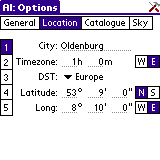
Position
In this option form you can set your location and time zone.
On the left hand side of the screen, you can switch between five locations. Thus, if you travel around you can use a different slot for each location.
- Location
- The name of the location. To identify your loations, you should give them a meaningful name.
- Timezone
- The time zone you will be using "Astro Info" from. Measured in hours and minutes from GMT. If you're west of Greenwich, England, check the "W" box, otherwise the "E" box. To be more exact, if your clocks run ahead with respect to GMT select "E" otherwise "W".
- DST
- The daylight savings rule for the country you will be using "Astro Info" from. There are many predefined rules for several countries. Note that you need to install the DSTrules database. At the moment you cannot create new rules except by getting the source package. Please tell us about missing rules.
- Latitude
- The latitude you will be using "Astro Info"
from. Measured in degrees and minutes from the equator. Select the "N"
or "S" box if your in the northern resp. southern hemisphere.
You can look up the coordinates for your city at Heavens Above. - Long
- The longitude you will be using "Astro Info" from. Measured in degrees and minutes. Check the "W" resp. "E" box if you're west resp. east of Greenwich, England.
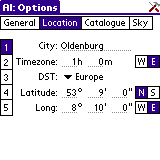

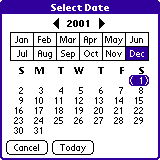
Time and Date
Most "Astro Info" screens start with controls for setting the time and date.
On the left is a button showing the currently selected date. Clicking on it will display the standard Palm date control, allowing you to select the day you wish to get information on.
On the right is a button showing the currently selected time. Clicking on it will display the standard Palm time control, allowing you to select the time you wish to get information on. NOTE: On old devices "Astro Info" uses the Select Start/End Time dialog. Setting the "End Time" field has no effect.
In the center of the screen is a button labelled with a clock. Pressing this button will keep Astro Info's date and time synchronized to the Palm's current date and time. The stop button will stop the clock. The arrow button will run forward or backward by the speed that was set in general options. The outermost arrows do a single step. You can also configure the page buttons to change the time in the general options.

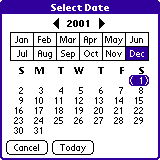
Prev: Installing Top: Main Page Next: Our Solar System
Last updated on Sat May 12, 2007. Copyright 2001-2007, The AstroInfo SourceForge Project. All trademarks on this page are trademarks of their respective owners. These web pages were created with htp.