Sky Map
Prev: Object Catalogs Top: Main Page Next: Other Timebases
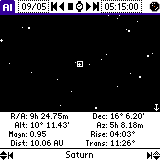
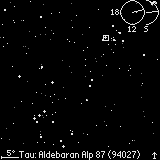
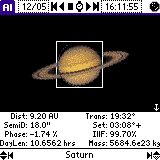
The Sky Map panel is reachable from the menu or by clicking on
the ![]() button in
the title. You can also select an object from the catalog or from
the solar system.
button in
the title. You can also select an object from the catalog or from
the solar system.
This panel shows the Sky as seen at the current location at the selected date and time. It shows all objects in the currently selected catalogs as well as the Moon, Sun and the eight planets. Initially the view is centered on the object you had last selected in one of the other panels of AstroInfo.
You can zoom in and out with the small arrows at the bottom. The Page Up/Down Buttons can only be used to zoom if you assign them to Detail in the General Option dialog. Drag the pen around to smoothly change the view. You can select an object by clicking on it. Its name and detailed information will be displayed at the bottom.
While zooming or panning the view, a small compass, coordinates and/or the scale is displayed for a short time in the corners. You can use them to orientate yourself. Note that the compass depends on the coordinate system (RA/Dec or Alt/Az) you chosed in the options.
Changing the current time will also change the view point so that apparent movement of the stars are tracked. If you are currently looking at a planet or the moon, it will move out of the visible area, though. The RA/Dec coordinate of the center will always stay the same.
Click on the arrow in the corner on the bottom left to get a full screen view of the sky. Clicking it again will get you back.
If you zoom onto a planet, it will display it as a bitmap in original size and orientation. The planet bitmaps are stored in a separate data base in color or gray scale in several resolutions. You should install the data base that matches the capabilities of your handheld. Note that the display of the Saturn ring is not accurate; its orientation is not computed at all. Also the side of the planet which is visible is not computed. Instead Astro Info always displays the same image, which is shaded and rotated.
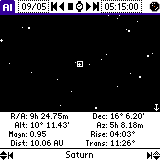
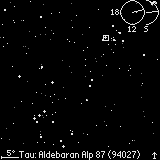
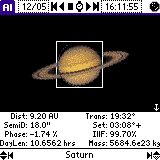
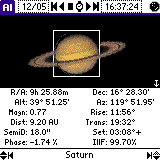
Object Details
The information displayed in the bottom part of the map depends on the selected object. For some objects you can even get more information with the up/down arrows. The possible fields are:
- Rise, Trans, Set
- The local time when the object is rising, transiting, or setting.
These times are chosen that they show the transit nearest to the
currently selected time. So if you choose a time late in the evening
it is normal that all times are on the morning of the following
day.
A '+' or '-' sign denotes the following or preceding day, a small circle denotes daylight savings time. When the object is circum polar 'CirPl' is displayed, when it is never above horizon 'NvrUp'. - RA, Dec
- The Right Ascension an Declination fields show the current position of the object in celestial coordinates.
- Alt, Az
- Altitude and Azimuth fields show current position of the moon in local coordinates. An Azimuth of 0 degrees means North.
- IllF
- The percentage of the moon or planet that is illuminated.
- Age
- How far along the moon is in the current cycle. When the age is 0%, a new lunar cycle has begun. The moon is full when it's age is 50%.
- Magnitude
- The brightness of the object in visual magnitude. The magnitude is scaled logarithmically, a magnitude below 0 is very bright, a magnitudes above 4 are visible with the naked eye only in a clear night.
- Phase
- The phase angle is the angle Sun-Planet-Earth.
- Size
- The visual size of an objects in minutes
- Dist
- The distance of a planets in astronomical units (AU). One AU is the mean distance Earth-Sun.
(Note that all information is in the context of the currently selected location, date and time. See the Options panel for information on setting this information.)
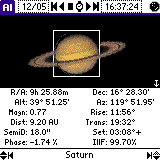
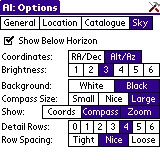
Sky Options
To change the appearance of the Sky Map, select the
![]() button and
click on the Sky tab.
button and
click on the Sky tab.
When Show Below Horizon is enabled stars below horizon are displayed.
You can choose between Ra/Dec and Alt/Az coordinates. The first are observer independent and useful if you want to track the movement of a planet against the star background. The second shows the sky as one would see it from the selected location at the selected time.
With the brightness selector you can choose how many stars should be displayed. Do not set it too high if you have a slow handheld.
For non color palm black on white background is better visible, especially with Backlight. You are free to switch between white and black background here.
You can choose the size of the compass and the items that should be displayed for a short time when the view point is changed.
Show Constellations doesn't work in this release, when it is implemented it will connect stars to constellations.
You can also choose how many rows below the map should display the current information of the selected object.
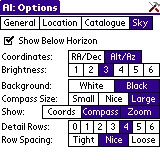
Prev: Object Catalogs Top: Main Page Next: Other Timebases
Last updated on Sat May 12, 2007. Copyright 2001-2007, The AstroInfo SourceForge Project. All trademarks on this page are trademarks of their respective owners. These web pages were created with htp.